How to Automate Transcriptions with Zapier and GMail
Zapier is an automation tool that can integrate with over 1000 apps and automate transfer of data between them.
In this article, we’ll connect Zapier with Whisper API so that we can automatically queue transcriptions whenever a new attachment is uploaded to GMail. We’re going to go through the whole process step by step.
Step 1: Create a Zapier Account
If you don’t have a Zapier account, please go to the register page and create a new account. Also make sure to accept the beta invite for our Zapier integration here
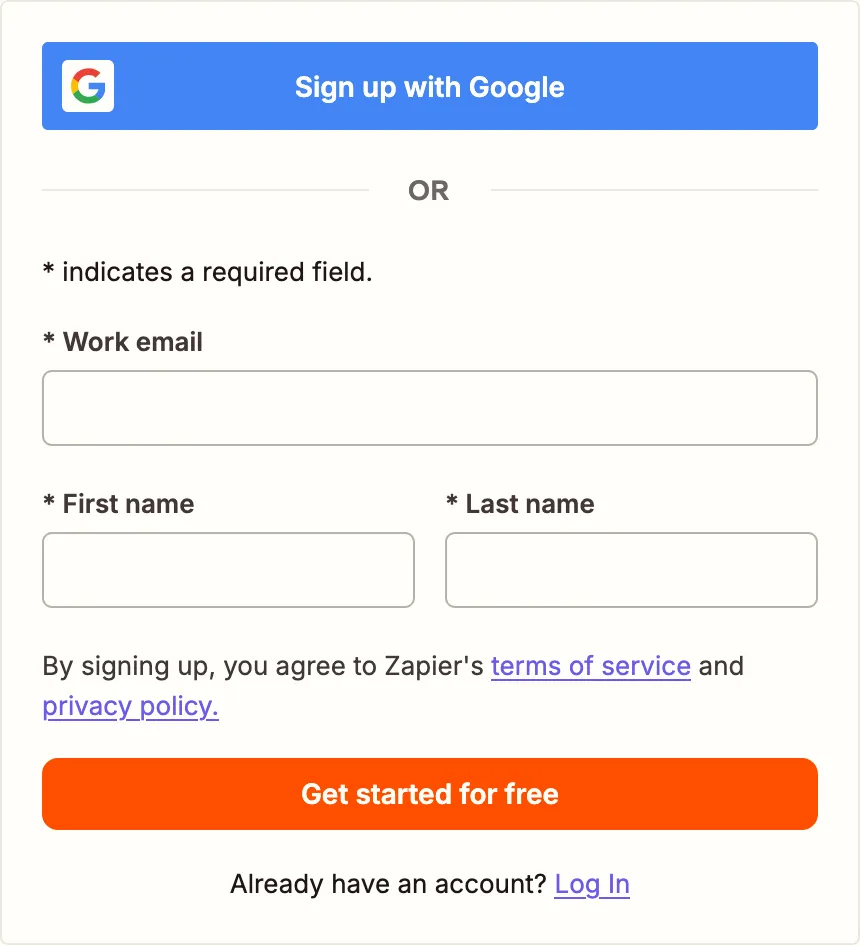
Step 2: Create new Zap
On your account dashboard page, click “Create Zap” button
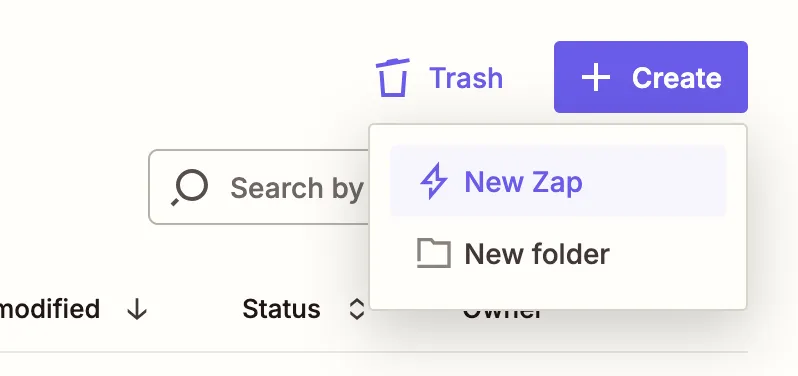
Step 3: Connect Gmail
On the new Zap screen, click on the Trigger button with the label Select the event that starts your Zap. A modal window will appear with a search input. Search for GMail adn select it
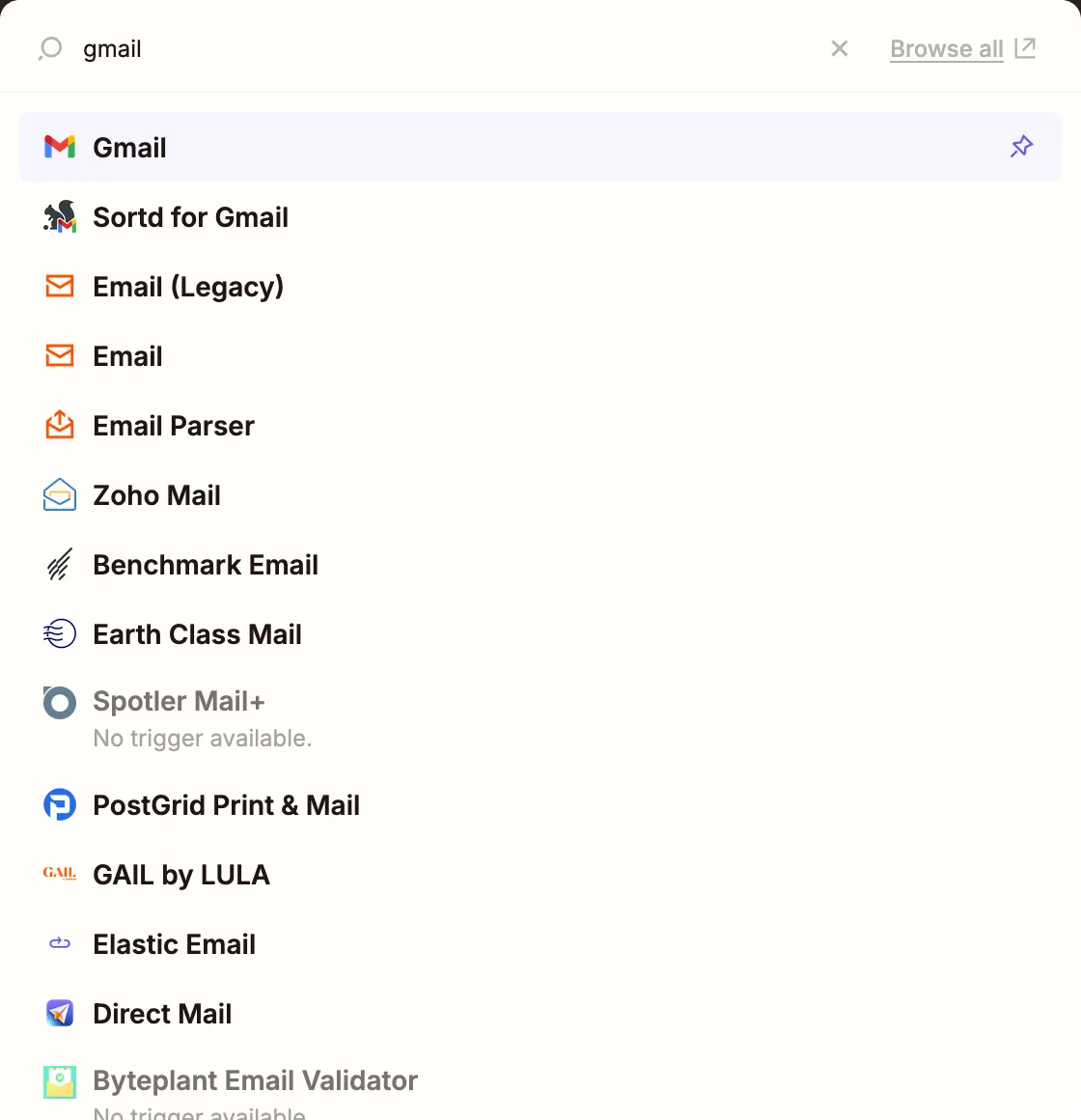
After clicking on GMail, the following settings screen will appear.
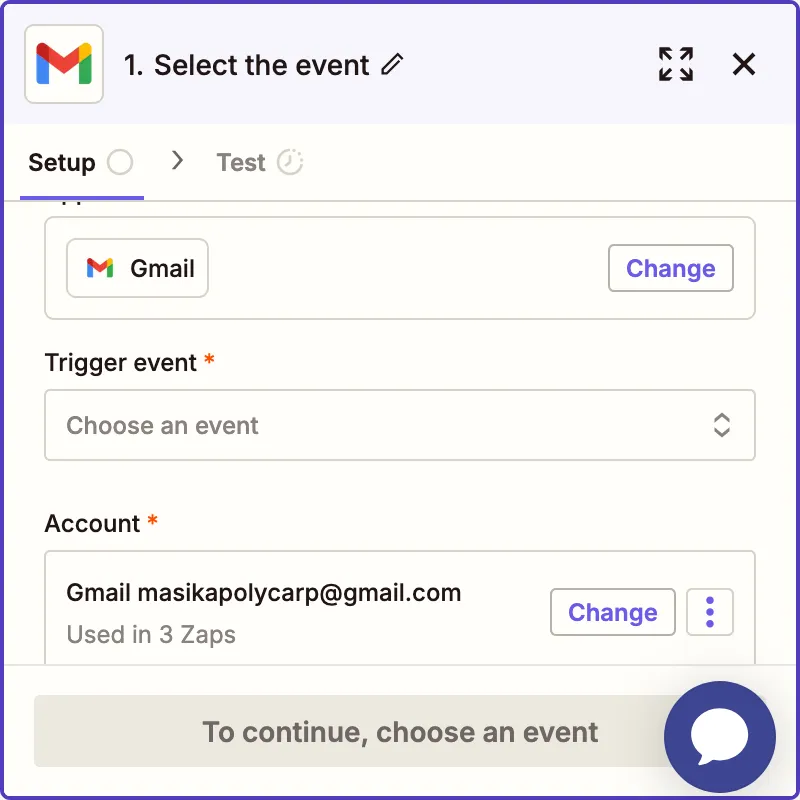
Make sure to connect your Google Accout so that it appears under the Account Section like the above screenshot.
Step 4: Choose & configure trigger event
Click the Choose Event button on the settings screen and select New Attachment event. This means that the Zap will be triggered whenever a new attachment is uploaded to your GMail account.
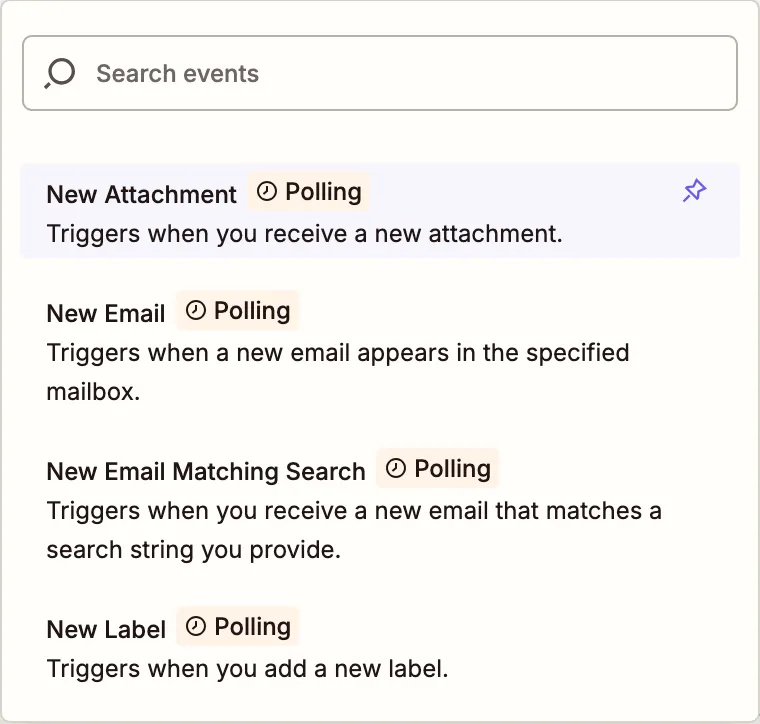
After choosing the event, click the Continue button. In the next screen, you can configure the label or mailbox you want this event to run on.
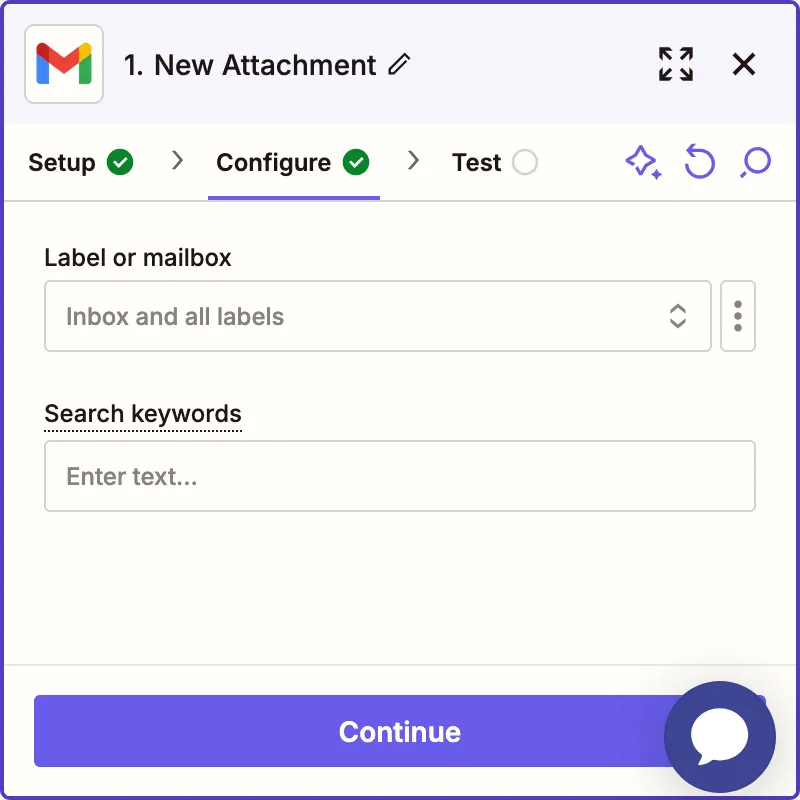
Leave these empty if you want to run this event for all mailboxes and labels. Click Continue.
Time to test your event to make sure that it’s set up correctly. Click the Test Trigger button to test.
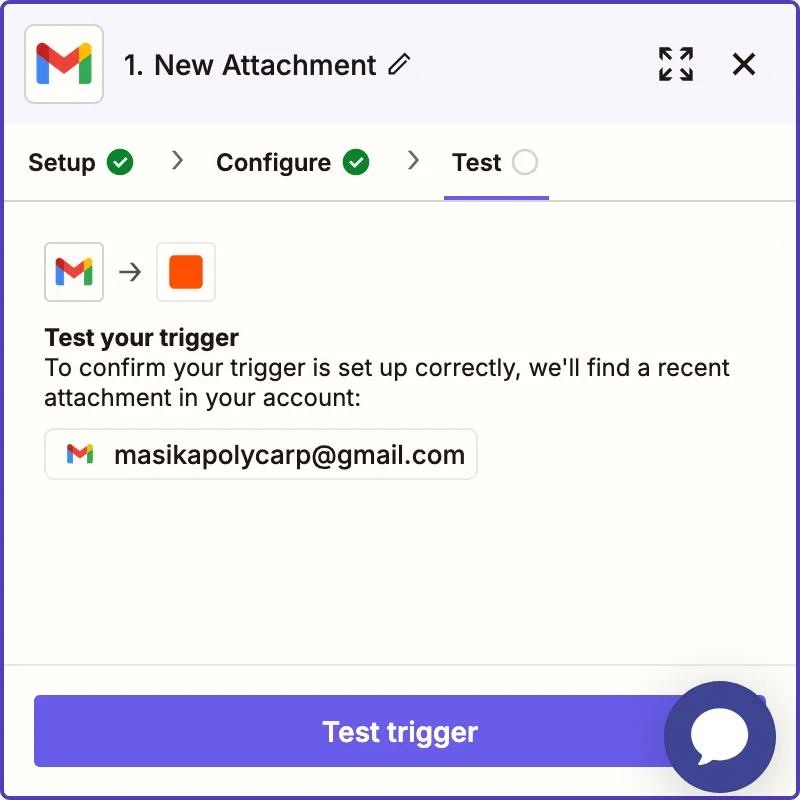
On the next screen, you’ll see a list of your recent GMail attachements labeled Attachment A, Attachment B or Attachment C. Choose any attachment in the list and click Continue with Selected Record.
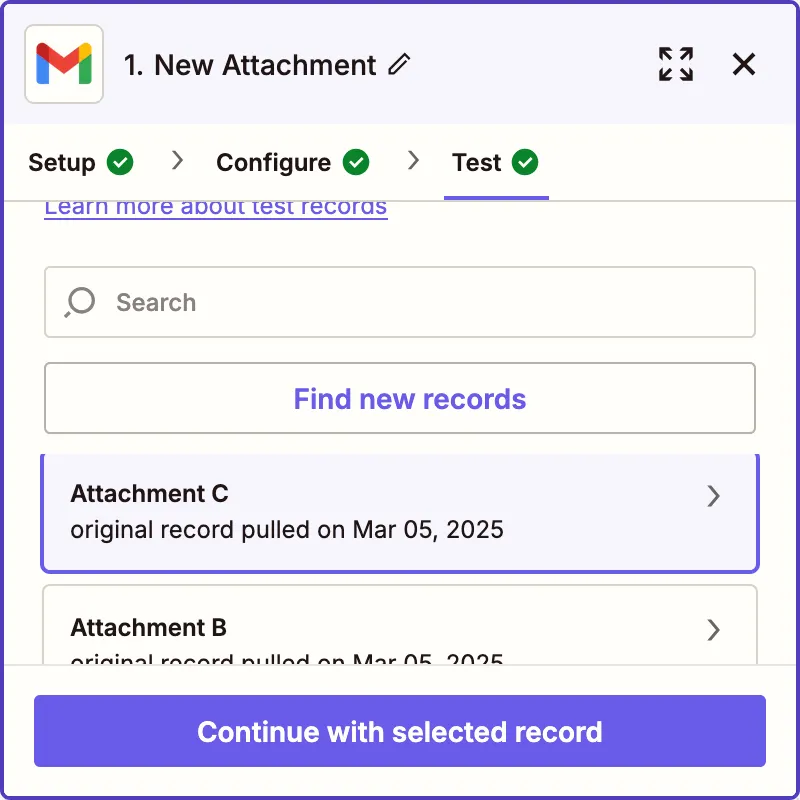
Step 5: Choose & configure Whisper event
After clicking Continue with Selected Record, a popup window will appear where we can now setup the event that will be called after the GMail trigger we configured has fired. This is where we setup Whisper API to automatically transcribe the attachment. In the popup window, search for Whisper API
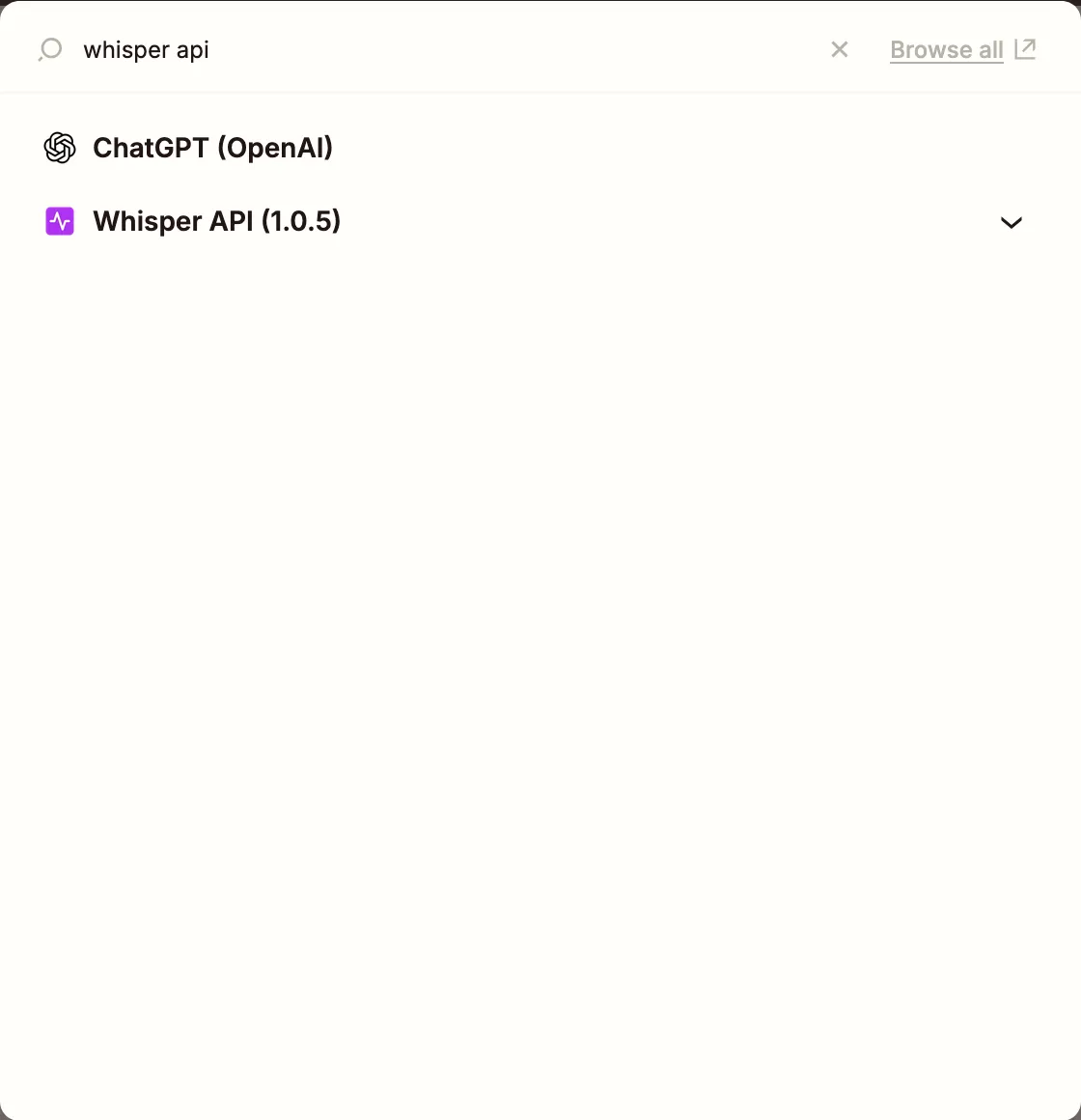
Select the option labeled Whisper API. Do not select the ChatGPT (OpenAI) option. You’ll now have a settings screen for configuring the event.
Click on the Choose Event button and select Transcribe Audio or Video File event.
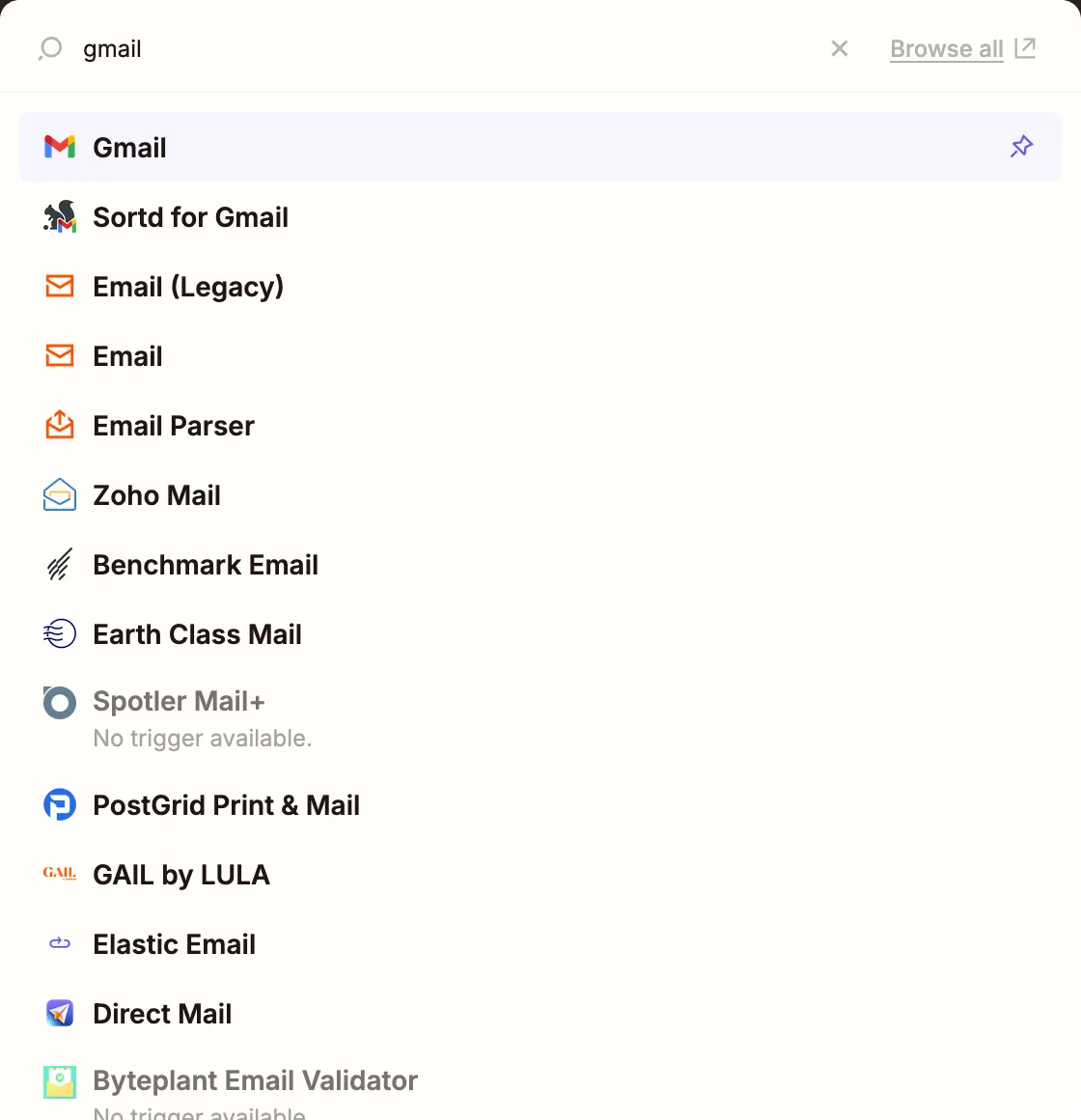
Make sure to connect your Whisper API account by entering your API Key in the connect account screen
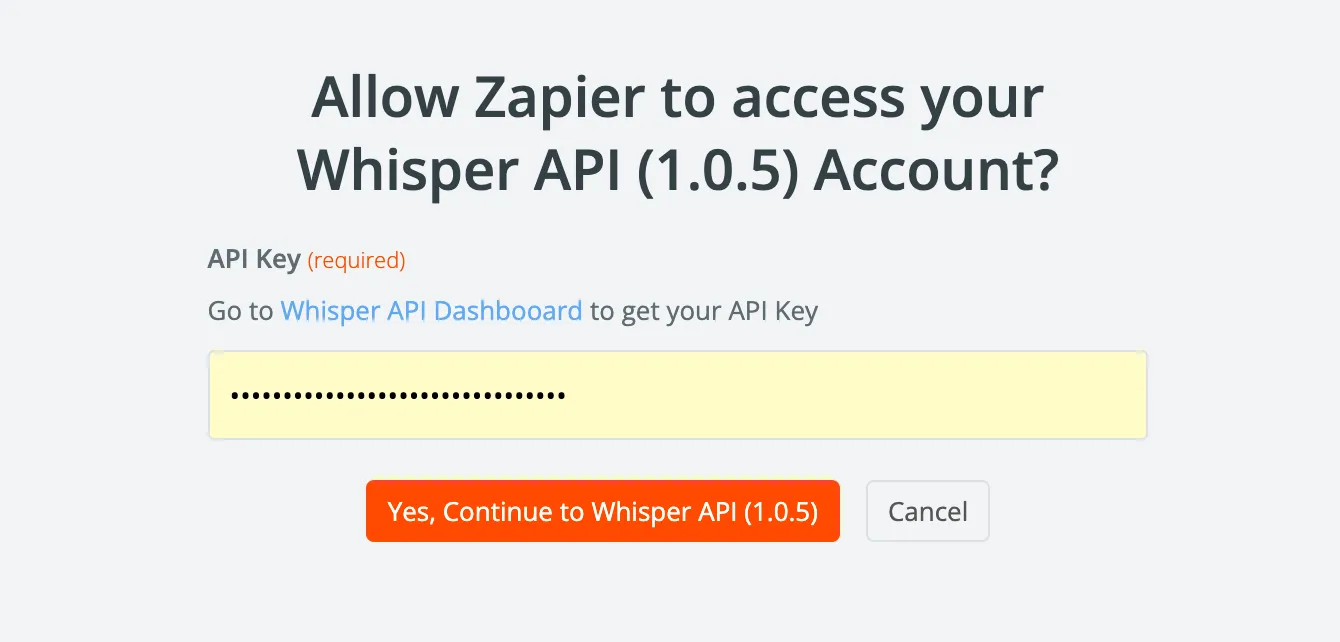
After connecting your account, click continue button.
In the next screen, we’ll map the file field from GMail atachment to the file field in Whisper API so that it can be picked up and downloaded during the transcription process.
Click inside the input field labeled File and type / (a forward slash). The screen below will popup with a list of fields.
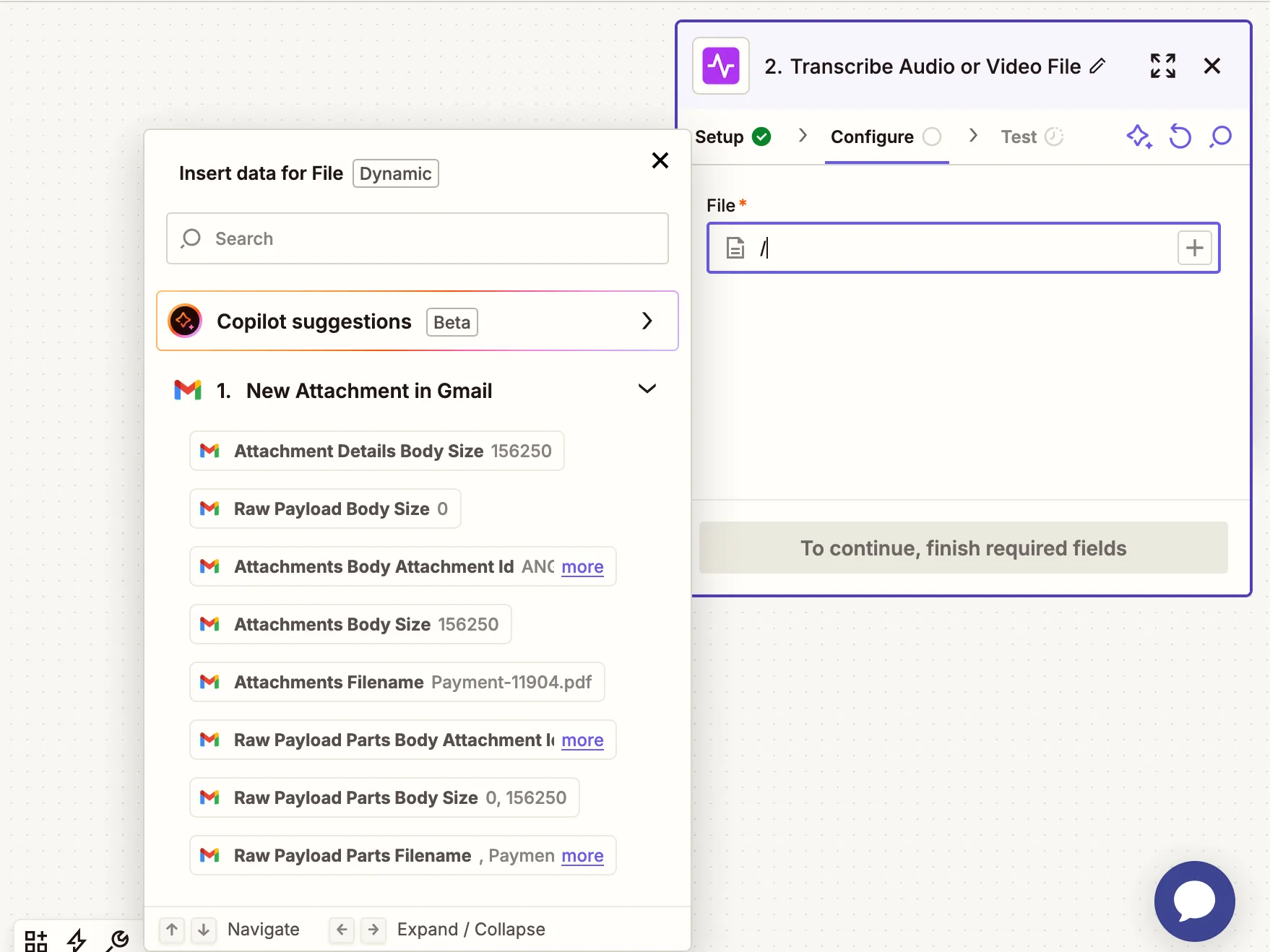
In the field list popup above, click on the input field and search for “attachment”. In the search results, click on the item labeled Attachment (Exists but not shown)
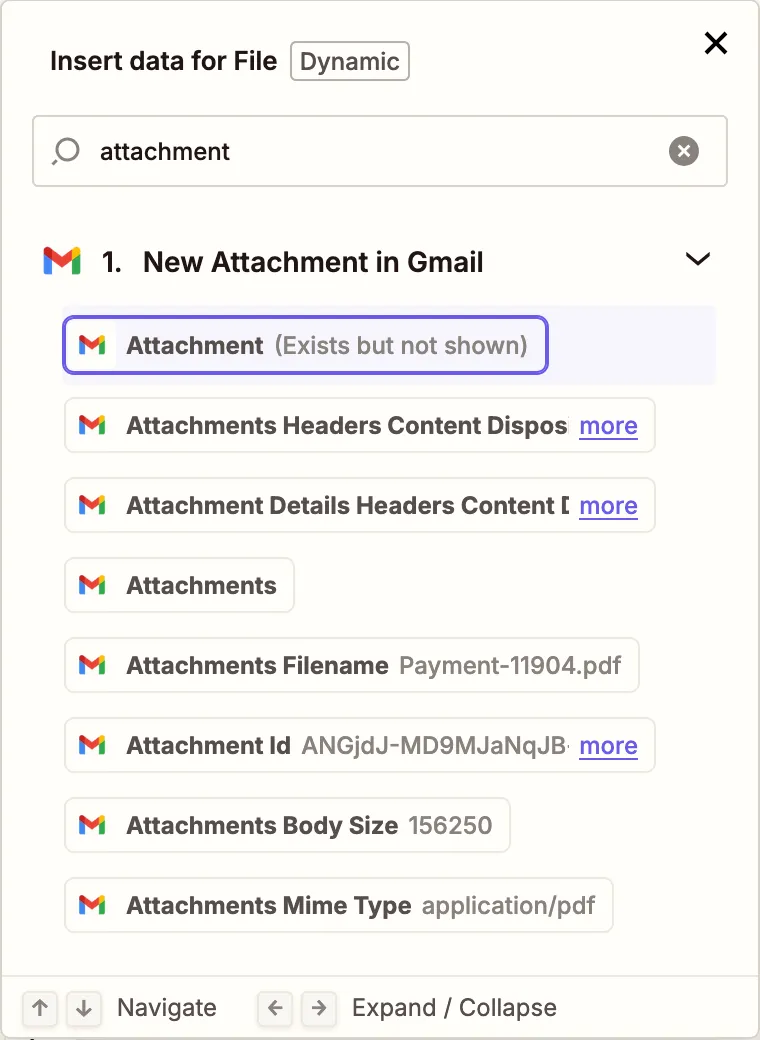
Your selected option should now look like this
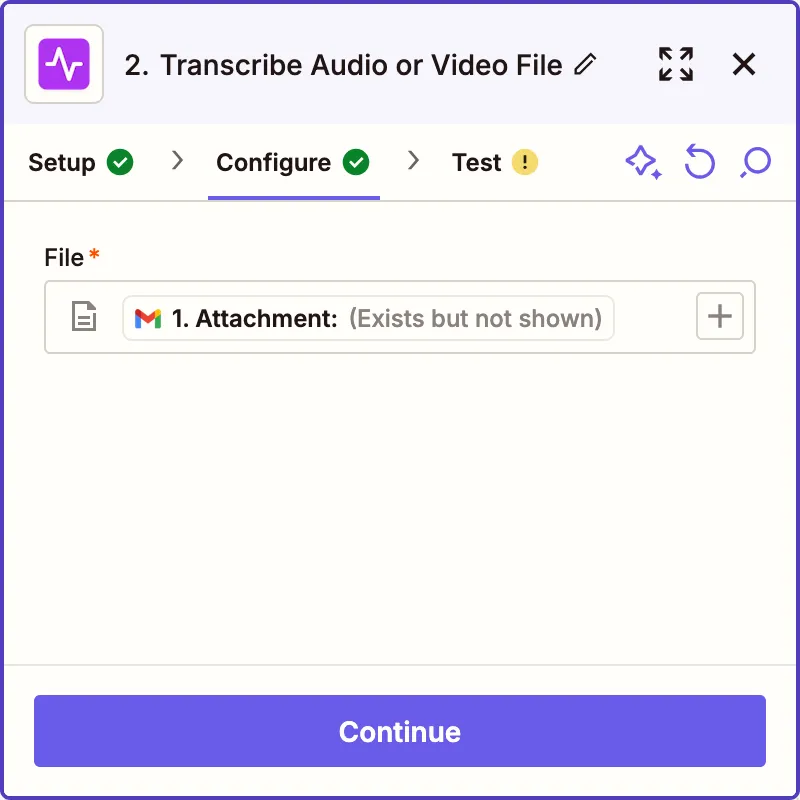
Click on Continue button to test the event. On the test screen, click the Test Step button.
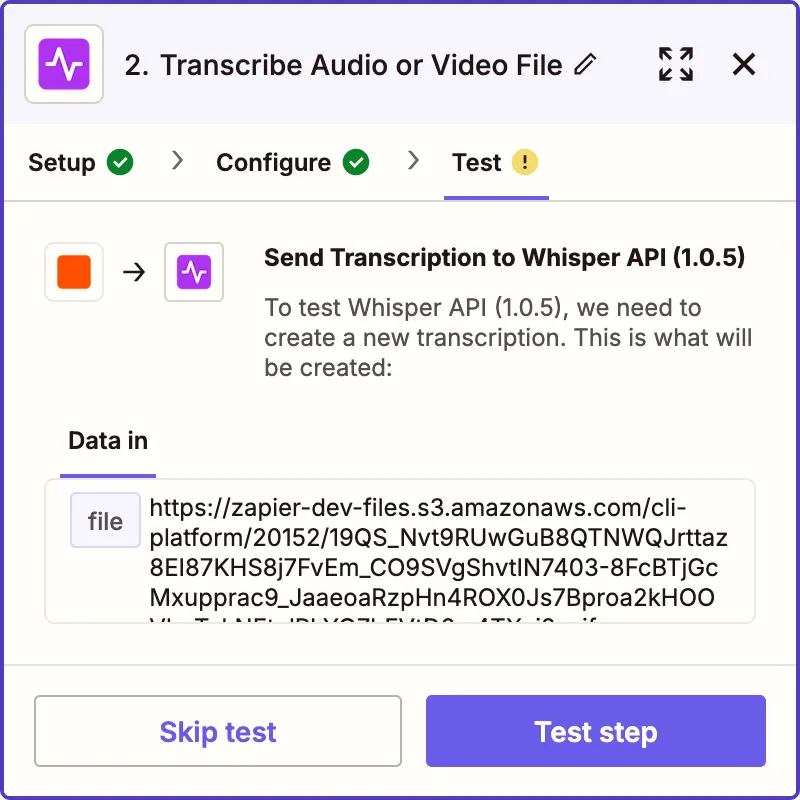
If the test is successful, click Publish button.
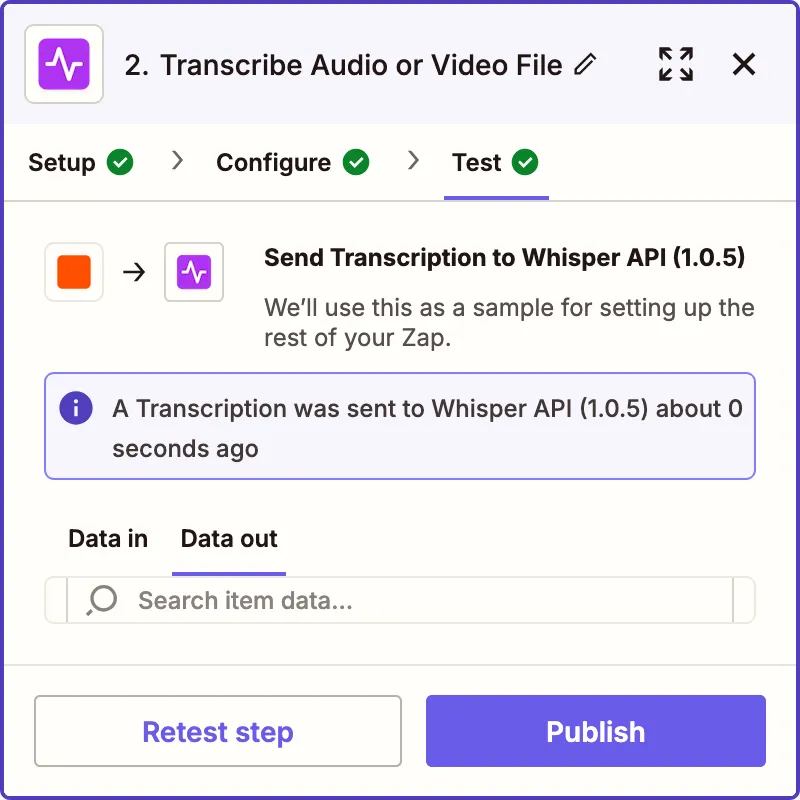
You’ve now successfull set up a Zap that automatically transcribes your GMail attachments. Yay!
All transcriptions will be saved to your Whisper API dashboard for download. In the next guide, we’ll setup transcriptions to be automatically saved to a new Google Docs document. Keep tuned.